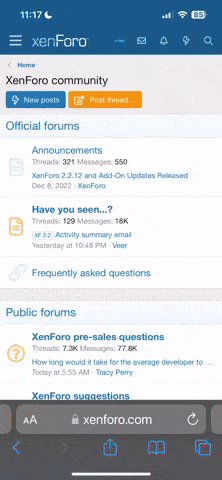When you want to create new text near or over an existing text box, Photoshop automatically defaults to selecting the original text layer. It can be frustrating to have to move to a different area of the document to create the text and then move it into place.
Fortunately, there's a way to let the software know that you are creating new text instead of editing the original text. Here's how:
This is especially helpful when you are working with layered templates and text paths. It allows you to easily and visually overlap text.
Fortunately, there's a way to let the software know that you are creating new text instead of editing the original text. Here's how:
- Begin by opening a document with text in Photoshop or Elements.
- Get the Type tool and position it over the original text.
- If you click, you'll see that the original text is selected and the layer will be highlighted in the Layers panel. To avoid this, hold the Shift key and click. Now your text will be created on a new layer instead.
This is especially helpful when you are working with layered templates and text paths. It allows you to easily and visually overlap text.