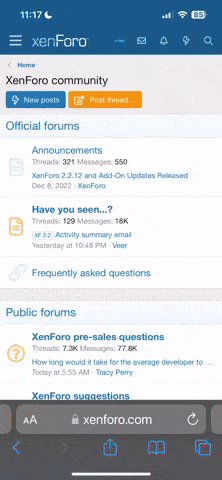Creating a spotlight on your background is a quick way to draw attention to the photo cluster of a layered template. Your eye is naturally drawn to the lighter portion of the page while the outer edges draw less attention.
Here's how to spotlight your page focus:
Using this technique, you can bring attention to the part of the template you want the viewer to focus on. It's a subtle way to spotlight your photo cluster and take your page to the next level.
Here's how to spotlight your page focus:
- Start by opening a layered template and a background paper in the full version of Photoshop.
- Click to select the bottom layer of the template – this will be the layer you want to cover with digital paper. Using the Move tool, Shift and drag the paper document onto the template document. It should be centered and in place. Make sure it is the selected (highlighted) layer.
- Minimize the paper document so you can work on the template.
- Get the Elliptical Marquee tool. Sometimes this tool is hidden under the Rectangular Marquee tool, so just click the Marquee tool and select Elliptical. In the Options bar, choose "New Selection" and set the feather to 300.
- Shift and drag to draw out a large circle on the template document. Hold the space bar to reposition the circle if necessary. The circle will look like marching ants, showing you it is selected.
- Next, click the Create a New Fill or Adjustment Layer icon at the bottom of the Layers Panel. Choose Levels from the menu.
- This brings up the levels properties dialog box where you'll see a histogram. Under the histogram, locate the three triangles. Drag the middle or right slider to the left to lighten the portion of the page you have selected with the Marquee tool.
- When you are satisfied with the results, close out of the properties by clicking the X in the upper right hand corner. You can always revisit this box by double-clicking the histogram icon on the Levels layer you created in the Layers panel.
- Using the Adjustment layer gives you the flexibility to bring back more of the dark color. Just reduce the Opacity of the adjustment layer if you feel you've gone too light. With the Adjustment layer selected, drag the Opacity slider at the top of the Layers panel to the left.
Using this technique, you can bring attention to the part of the template you want the viewer to focus on. It's a subtle way to spotlight your photo cluster and take your page to the next level.