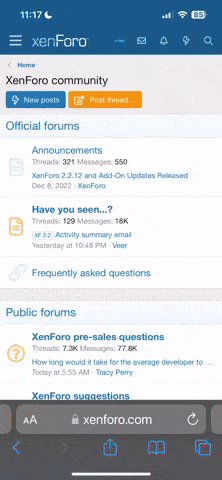The idea of recoloring digital images might seem like a complicated, advanced skill, but it's surprisingly easy to do! In this series of tips, we've been demonstrating how simple it actually is to recolor embellishments and template components in Photoshop and PSE.
This week, we'll show you a super easy way to recolor solid images like brushes and stamps, overlays, and some word art. When the image is just one color like black on a transparent background, you can use the Fill Method to recolor it.
Here's how:
Using this method, you can recolor solid images again and again without harming them. It’s my go-to method for recoloring brushes and stamps, overlays, word art and many PNG page elements.
This week, we'll show you a super easy way to recolor solid images like brushes and stamps, overlays, and some word art. When the image is just one color like black on a transparent background, you can use the Fill Method to recolor it.
Here's how:
- In Photoshop or PSE, begin by opening an image you want to recolor. You can also open an image that contains the color you want to use for recoloring if you like.
- Choose the new color by clicking the Foreground color chip at the bottom of the tools panel. This brings up the color picker. Drag and click the cursor on a new color or drag the cursor outside the color picker window to click on the digital image. Or you can type in the color value numbers if you know them. Click OK. The Foreground color will change to the color you have clicked.
- In the Layers panel, click on the layer of the image you are recoloring. Click the "Lock Transparent Pixels" icon. This will cause the software to ignore the transparent portions of the image and recolor only the parts that are visible.
- Next, choose Edit > Fill from the Menu bar (PSE: Edit > Fill Layer.) Choose Contents: Foreground color, Mode: Normal, Opacity: 100% and click OK. (With the transparent pixels locked, the Preserve Transparency function will be greyed out by default.)
- Your image will be recolored. To change the color, just select a new Foreground color and Fill the layer with color again.
Using this method, you can recolor solid images again and again without harming them. It’s my go-to method for recoloring brushes and stamps, overlays, word art and many PNG page elements.