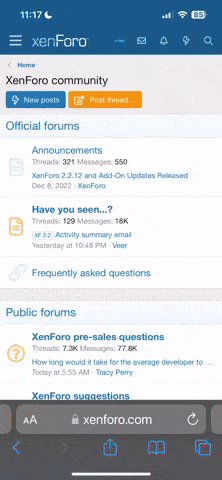Basic, digital papers can be converted to achieve more complex designs with easy digital techniques. In this tip, we'll explore using striped papers to design zig-zagged, chevron papers in Photoshop and PSE.
To begin, open a piece of horizontally or vertically striped digital paper. I find that the technique is easiest when you select papers with evenly striped designs.
For the sample, I used a striped paper from the Batty Mini Mix by Katie Pertiet.
Begin by opening the striped paper.
Press Ctrl J (Mac: Cmd J) on the keyboard to duplicate the paper.
Hide the background layer by ticking the Layer Visibility Icon (looks like an eyeball) on the left side of the layer in the layers panel.
Now select the duplicate layer (top layer) and get the Move tool. Position your cursor over the corner of the paper. Your cursor changes to a curved arrow. Holding the Shift key, drag the corner downward to turn the paper so that the stripes are diagonal instead of horizontal or vertically aligned.
Tick the checkmark to confirm the turn.
Next, get the Rectangular Marquee tool (M) and select the top (turned, duplicated) layer.
Draw out a long, thin rectangle on the turned paper, making sure that there is no transparent area in the selection. For the sample, the rectangle is about 1 inch wide x 12 inches long, taken from the middle of the paper.
Press Ctrl J (Mac: Cmd J) on your keyboard. This makes the rectangle selection a layer that is above the paper layer.
Now open a new 12x12 inch document at 300 pixels/inch by selecting File > New from the Menu and making selections in the New Document dialog box. (PSE: File > New > Blank File)
Get the Move tool and drag the rectangle layer from the paper document onto your new blank document.
Select the rectangle layer and press Ctrl J to duplicate it. Now you'll have two rectangle layers above the background on your new document. Select the top layer and choose Edit > Transform > Flip Horizontal. (PSE: Image > Rotate > Flip layer horizontal.)
Still using the Move tool, drag the layer to the right of the original strip until it matches up, making a "mountain top" point pattern. You can zoom in to check for accuracy, making sure each stripe matches.
Holding the Ctrl key (Mac: Cmd), select both rectangle layers in the layers panel. Once they are highlighted, drag them both to the Create a New Layer icon in the layers panel. Now you'll have four rectangle strips. The top two will be highlighted. Hold the Shift key and drag both layers to the right until you reach the edge of the second strip, making another set of "mountain top" patterns.
Continue creating the chevron pattern by Ctrl clicking (Mac: Cmd click) the four rectangle layers and dragging them to the Create a New Layer icon. Now you'll have 8 rectangle layers. Using the Move tool, drag the selected top four to the right to continue the pattern design.
Repeat the process until the document is full of chevron stripes.
If the pattern does not reach the edges of the page, get the Crop tool and draw out a square that crops away any part of the paper that is not covered with chevron design.
Choose File > Save As from the Menu and give your paper a name. Save it as a jpg so that it will be flattened and ready to use again and again.
Using this technique, you can make chevron papers from striped papers, doubling the design options in your striped paper pack.
To begin, open a piece of horizontally or vertically striped digital paper. I find that the technique is easiest when you select papers with evenly striped designs.
For the sample, I used a striped paper from the Batty Mini Mix by Katie Pertiet.
Begin by opening the striped paper.
Press Ctrl J (Mac: Cmd J) on the keyboard to duplicate the paper.
Hide the background layer by ticking the Layer Visibility Icon (looks like an eyeball) on the left side of the layer in the layers panel.
Now select the duplicate layer (top layer) and get the Move tool. Position your cursor over the corner of the paper. Your cursor changes to a curved arrow. Holding the Shift key, drag the corner downward to turn the paper so that the stripes are diagonal instead of horizontal or vertically aligned.
Tick the checkmark to confirm the turn.
Next, get the Rectangular Marquee tool (M) and select the top (turned, duplicated) layer.
Draw out a long, thin rectangle on the turned paper, making sure that there is no transparent area in the selection. For the sample, the rectangle is about 1 inch wide x 12 inches long, taken from the middle of the paper.
Press Ctrl J (Mac: Cmd J) on your keyboard. This makes the rectangle selection a layer that is above the paper layer.
Now open a new 12x12 inch document at 300 pixels/inch by selecting File > New from the Menu and making selections in the New Document dialog box. (PSE: File > New > Blank File)
Get the Move tool and drag the rectangle layer from the paper document onto your new blank document.
Select the rectangle layer and press Ctrl J to duplicate it. Now you'll have two rectangle layers above the background on your new document. Select the top layer and choose Edit > Transform > Flip Horizontal. (PSE: Image > Rotate > Flip layer horizontal.)
Still using the Move tool, drag the layer to the right of the original strip until it matches up, making a "mountain top" point pattern. You can zoom in to check for accuracy, making sure each stripe matches.
Holding the Ctrl key (Mac: Cmd), select both rectangle layers in the layers panel. Once they are highlighted, drag them both to the Create a New Layer icon in the layers panel. Now you'll have four rectangle strips. The top two will be highlighted. Hold the Shift key and drag both layers to the right until you reach the edge of the second strip, making another set of "mountain top" patterns.
Continue creating the chevron pattern by Ctrl clicking (Mac: Cmd click) the four rectangle layers and dragging them to the Create a New Layer icon. Now you'll have 8 rectangle layers. Using the Move tool, drag the selected top four to the right to continue the pattern design.
Repeat the process until the document is full of chevron stripes.
If the pattern does not reach the edges of the page, get the Crop tool and draw out a square that crops away any part of the paper that is not covered with chevron design.
Choose File > Save As from the Menu and give your paper a name. Save it as a jpg so that it will be flattened and ready to use again and again.
Using this technique, you can make chevron papers from striped papers, doubling the design options in your striped paper pack.