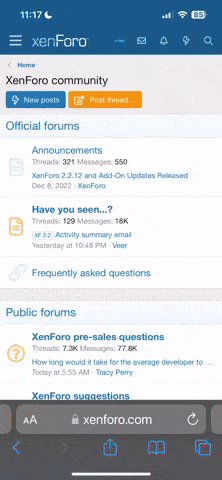In this tip, we'll combine gradients with Watery Photo Masks to get a beautiful, colorful effect. Whether you'd like a subtle color change or a multicolored stripe, gradients are an easy way to colorize the masks.
Here's how:
Using gradients with Watery Photo Masks is a simple way to add natural looking color to the painted masks. It's an interesting way to enhance your digital projects in just a few clicks of the mouse.
Here's how:
- Begin by opening a Watery Photo Mask image. Each set comes with an ABR brush file as well as each of the images in PNG format. Use the PNG version of the mask for this technique.
- Open a new 12x12 blank document at 300 ppi, RGB color mode with a white background. (This will help you visualize the gradient effect.)
- Using the Move tool, drag the Watery Photo Mask onto the new blank document.
- Choose the Create New Fill or Adjustment Layer icon (at the bottom of the layers panel in Photoshop, or at the top of the layers panel in PSE). This icon looks like a circle which is half black/ half white. From the pop up choose Gradient.
- The Gradient dialog box will populate. Choose a gradient of your liking in the Gradient picker. Note: Additional gradients are available by clicking the small gear on the upper right hand corner of the gradient picker. Once you select a gradient, click OK.
- Now your entire document will be filled with the gradient with the gradient layer at the top, the mask in the middle and the blank document at the bottom of the Layers Panel. Click the top (gradient) layer to select it. It will become highlighted in the layers panel. Press Alt Ctrl G (Mac: Opt Cmd G) on your keyboard. This attaches the gradient to the mask, recoloring it. (Alternatively, you can choose Layer > Create Clipping Mask from the menu bar.)
- Tweak the gradient by double-clicking the gradient icon on the left side of the gradient layer. This brings up the Gradient Fill dialog box again. Change the angle by moving the pointer on the angle wheel. Reduce the width of the stripes (for a more colorful effect) by reducing the scale or increase the width of the stripes (for a more subtle effect) by increasing the scale. When you are satisfied, click OK.
Using gradients with Watery Photo Masks is a simple way to add natural looking color to the painted masks. It's an interesting way to enhance your digital projects in just a few clicks of the mouse.