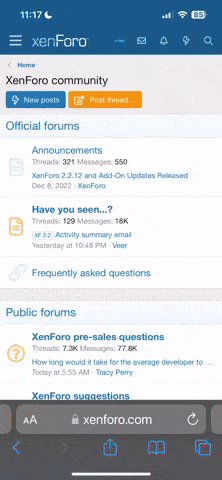Open the Layered template (PSD) file in ACDSee Photo Editor.
Open a photo.
You will be able to see thumbnails of both the photo and the template in the bin below the editing window.
Double-click the photo to make it active. Select Edit > Copy.
Double-click the template to make it active. Select Edit > Paste.
Using the Selection Tool, drag the photo into place over the part of the template that you would like to cover.
Resize the photo if necessary to make it large enough to cover the entire photo block.
You can resize by dragging the corner of the photo toward the center or away from the center.
In the Object Palette, drag the photo layer underneath the layer that you want to cover.
Select the photo layer, press the Ctrl key (Mac: Cmd key) and select the layer you are covering (the layer directly above the photo layer in the Object Palette.)
Click "Trim to Shape" from the Menu located directly above the editing window.
If you need to undo the trim, press Ctrl Z (Mac: Cmd Z) on the keyboard.
Repeat the process replacing template components with photos and digital papers.
To fill sections with digital paper, follow the directions above substituting digital paper for the photo.
Open a photo.
You will be able to see thumbnails of both the photo and the template in the bin below the editing window.
Double-click the photo to make it active. Select Edit > Copy.
Double-click the template to make it active. Select Edit > Paste.
Using the Selection Tool, drag the photo into place over the part of the template that you would like to cover.
Resize the photo if necessary to make it large enough to cover the entire photo block.
You can resize by dragging the corner of the photo toward the center or away from the center.
In the Object Palette, drag the photo layer underneath the layer that you want to cover.
Select the photo layer, press the Ctrl key (Mac: Cmd key) and select the layer you are covering (the layer directly above the photo layer in the Object Palette.)
Click "Trim to Shape" from the Menu located directly above the editing window.
If you need to undo the trim, press Ctrl Z (Mac: Cmd Z) on the keyboard.
Repeat the process replacing template components with photos and digital papers.
To fill sections with digital paper, follow the directions above substituting digital paper for the photo.