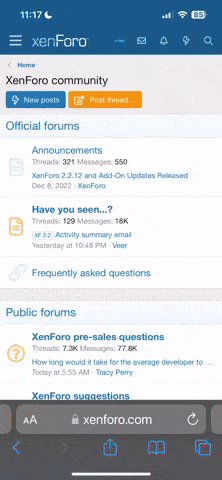To refill a solid PNG image such as the images that come packaged in our Brushes-n-Stamps sets, begin by downloading and unzipping the products. Make a note of where you have placed the unzipped folder.
Open the image you want to recolor by selecting File > Open and browsing your computer for the unzipped folder through the "Look in:" box.
Select the image you want to recolor and click "Open."
Get the Flood Fill tool from the tool bin on the left. This tool looks like a Paint Bucket.
Select your new color from the Materials palette on the top right side of your screen. I have selected Rainbow for the top tab and Color for the tab under the color swatch. Click on the Foreground color chip to the right to select and change it. Click on the new color in the Rainbow color picker (or the Swatches if you have that tab selected.)
Click once on the black image to fill it with the color you have selected.
To change just a portion of the image, get the Magic Wand tool. Select the portion you want to change. Then get the Flood Fill tool and click in that area.
Open the image you want to recolor by selecting File > Open and browsing your computer for the unzipped folder through the "Look in:" box.
Select the image you want to recolor and click "Open."
Get the Flood Fill tool from the tool bin on the left. This tool looks like a Paint Bucket.
Select your new color from the Materials palette on the top right side of your screen. I have selected Rainbow for the top tab and Color for the tab under the color swatch. Click on the Foreground color chip to the right to select and change it. Click on the new color in the Rainbow color picker (or the Swatches if you have that tab selected.)
Click once on the black image to fill it with the color you have selected.
To change just a portion of the image, get the Magic Wand tool. Select the portion you want to change. Then get the Flood Fill tool and click in that area.